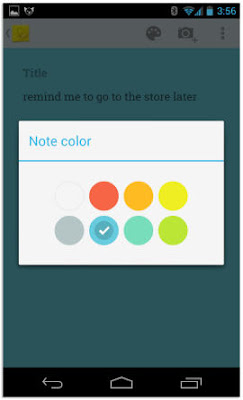Showing posts with label how. Show all posts
Showing posts with label how. Show all posts
Wednesday, November 5, 2014
How can I put a password on my text messages
To enable password protection on your text messages, you need to installed an application that will do that task.
Here is one of those applications.
Application Protection by ruimaninfo
download this app here
https://play.google.com/store/apps/details?id=com.ruimaninfo.approtect&feature=search_result#?t=W251bGwsMSwxLDEsImNvbS5ydWltYW5pbmZvLmFwcHJvdGVjdCJd
How to use this app?
This is how it looks once you open the app.
Lets begin with the settings
Check the Enable Protection box
Set your email address, so when you forgot your password, they will send you the code.

Set the Unlock Code
check the Auto Unlock box if you want to save effort to press the unlock button when your input match the unlock code.
Unlock Code Reminding helps you give a hint if ever you forgot your password. Simply add a word or a sentence that will help you remember the password you gave.
On the Keep Unlock Status, you have an option if you want it to
Lock Every Time
Keep Unlock Code or
Unlock Once For All


You can also use the Pattern for your password.


 Now, lets go back to the main menu of this app.
Now, lets go back to the main menu of this app.And tap the Add button to start adding the messaging as one of our password enabled app.
Find and Checked the Messaging.
You can also check the other applications that you want to add password protection.
Go back to the main menu again, then lastly check the box besides the Messaging and youre done!

Now try to open your messages.
You will see this window after that, meaning you need to input the code before you can open the messages.
But if you enable the Pattern on the Settings, you will this window rather than that window for inputting the unlock code.
Tuesday, September 2, 2014
How to get started with Google Keep on your Android Device or PC
Google yesterday officially announced its new note-taking service, named Google Keep, which allows users to sync notes and to-do lists across your computer, phone and tablet using your Google account. But now the app right now is only available for android devices running Android 4.0.3 and up, or through the Google Drive Web site. Today here I will introduce you how to get started with Googles new note-taking app Keep.
Of course, in order to get started with Google Keep on your android device, you should download the Android app and install it on your device in advance. You can find the tool at drive.google.com/keep or in the Play Store for Android 4.0 and up.
Of course, in order to get started with Google Keep on your android device, you should download the Android app and install it on your device in advance. You can find the tool at drive.google.com/keep or in the Play Store for Android 4.0 and up.
After installing the app youll be prompted to select the Google account you want to use with Keep. Once thats done, you can begin keeping notes. There are four different methods you can use to enter a note:
You can also add a photo to any existing note by tapping on the camera along the top of the screen. Any photo you add has to be taken at the time you add it; you cant add previously snapped photos from your Gallery.
Once youre done with a note you can archive it by swiping in either direction across the note.
Now There are two widgets included with the app. The first widget will place a shortcut bar to create notes with, and will let you scroll through your existing notes directly from your home screen. The second widget is only a shortcut bar. Should you be using an Android device running Android 4.2 or later, youll be able to add either widget to your lock screen for quick access to your Keep entries.
The Google Drive page for Keep is pretty straightforward. You can add, edit, archive, and delete your notes with just a few clicks, mirrors the basic function as the Android app.
The combination of various note types is nice; a checklist for shopping, photos to help you remember something, and voice notes for when you cant type a long note. But can it beat alternatives like Evernote, which now had 34 million users? The answer is no and Theres some work Google need to do with Keep.
Source: Google via CNET
Read More..
- A quick note directly from the text box on the initial screen.
- Add a checklist by tapping on the check mark icon.
- Create a voice memo by tapping on the microphone. All memos are instantly transcribed, keeping both the audio and text in the note.
- Add a photo as a note by tapping on the camera.
In addition to this, You can also select a different color for each note. So just select the favorite color you like.
You can also add a photo to any existing note by tapping on the camera along the top of the screen. Any photo you add has to be taken at the time you add it; you cant add previously snapped photos from your Gallery.
Once youre done with a note you can archive it by swiping in either direction across the note.
To rearrange notes you simply tap and hold on a note and drag it to where you want it. You can change the layout between multicolumn and single-column view through the menu.
The Google Drive page for Keep is pretty straightforward. You can add, edit, archive, and delete your notes with just a few clicks, mirrors the basic function as the Android app.
Source: Google via CNET
Thursday, August 21, 2014
Tips on How to Prevent BlackBerry Suck Pulse
Tips on How to Prevent BlackBerry Suck pulse - This pulse suction problem experienced by many BlackBerry users, many customers are complaining aside the drastically. Here are some steps or "Tips on How to Prevent BlackBerry Suck pulse" in order not to continue to occur.
1. Check Browser Configuration
- Open the browser
- Select option
- Select browser configuration
- Make sure on the browser is Internet Browser
2. Check Browser General Properties
- Select a browser
- Select option
- Select general properties
- Make sure the options on the default browser is Internet Browser
3. Check the Default Browser
- To select the menu option
- Select the advanced option
- Select a browser
- Make sure the default browser is Internet Browser configurationnya
4. Check Advance Option
- On the menu select Options
- Select the advanced option
- Select Browser Push
- Remove the check mark in the Enable WAP Push
- Remove the checkmark on the option Allow WAP Push Application
5. Check APN setting
- To select the menu option
- Select the advanced option
- Select TCP/IP
- Check on the APN Settings Enabled
- The contents of APN with blackberry.net
- User and password blank
- And save
6. Check the Option Data Roaming
- On the menu select Options
- Select Mobile Network
- Change in While Roaming option to Off.
7. �berSocial BIS Settings
- options
- Next to the selection of Network Options
- Select BIS (BlackBerry Internet Service)
- Mark WiFi Use If Available.
Those are some settings in your BlackBerry is required in order to avoid automatic suction pulses due to the use of the network outside the BIS (BlackBerry Internet Connection). At least Tips on How to Prevent BlackBerry Suck These pulses can help.
Read More..
1. Check Browser Configuration
- Open the browser
- Select option
- Select browser configuration
- Make sure on the browser is Internet Browser
2. Check Browser General Properties
- Select a browser
- Select option
- Select general properties
- Make sure the options on the default browser is Internet Browser
3. Check the Default Browser
- To select the menu option
- Select the advanced option
- Select a browser
- Make sure the default browser is Internet Browser configurationnya
4. Check Advance Option
- On the menu select Options
- Select the advanced option
- Select Browser Push
- Remove the check mark in the Enable WAP Push
- Remove the checkmark on the option Allow WAP Push Application
5. Check APN setting
- To select the menu option
- Select the advanced option
- Select TCP/IP
- Check on the APN Settings Enabled
- The contents of APN with blackberry.net
- User and password blank
- And save
6. Check the Option Data Roaming
- On the menu select Options
- Select Mobile Network
- Change in While Roaming option to Off.
7. �berSocial BIS Settings
- options
- Next to the selection of Network Options
- Select BIS (BlackBerry Internet Service)
- Mark WiFi Use If Available.
Those are some settings in your BlackBerry is required in order to avoid automatic suction pulses due to the use of the network outside the BIS (BlackBerry Internet Connection). At least Tips on How to Prevent BlackBerry Suck These pulses can help.
Friday, August 8, 2014
How to play MKV AVI iTunes M4V Videos and more on Samsung galaxy s4
Samsung galaxy s4 has been officially announced last week and is packed with a number of pretty amazing new features. The Galaxy s4 sports a 5-inch full-HD display with an impressive 1920x1080 resolution, and pixel density of 441ppi. Thanks to its faster processor (1.9GHz quad-core or 1.6GHz octa-core), large screen and Smart pause feature, you will embrace the best experience when you are watching a video on Galaxy s4. But due to Galaxy S4 just support limited video formats, and people from androidfroums have problem about how to play MKV videos and more video formats on Android phone, So here we are going to talk about how to play MKV, AVI, WMV, MOV, M4V and more videos like YouTube videos on Galaxy S4 freely(Android phones include).
1. Download a video player on your phone
Download a video player on Samsung galaxy s4 is the simplest way in order to watch most of the common videos on the handset without conversion, anytime and anywhere.
1. Download a video player on your phone
Download a video player on Samsung galaxy s4 is the simplest way in order to watch most of the common videos on the handset without conversion, anytime and anywhere.
We can install video player like Mobo Video Player, MX Video Player, QQ Video Player or V Video Player on the Galaxy s4, as they all can play MKV, AVI, WMV, MOV, FLV movies and videos on the device. So when you know this youll get it easy to play your favorite MKV or other formats movies or videos on your phone.
2. Getting help from computer
If you want watch videos of all kinds on Galaxy S4 like iTunes M4V movies (usually the .M4V movies on iTunes are DRM protected) or Xvid, DivX, RM, MTS, M2TS videos on the Galaxy s4, we arent able to watch iTunes videos or movies on Galaxy s4 without authorizing. The key to make it possible to transfer iTunes M4V videos or other videos to the device is remove DRM from iTunes .M4V videos, and then convert the iTunes M4V movies or other videos formats to MP4 with H.264 codec by using a video converter. And here I recommend you to use this HD video converter, because it can convert videos at fast speeds and high quality.
3. Save YouTube HD Video to Samsung Galaxy S4
Today lots of people prefer to enjoy different kind of videos on YouTube like news, movie, music and others on their android phones, so how can we watch HD YouTube Videos without any limitless? There are many method that we can use and the best way is save the youtube videos on our device. Getting help from computer could make YouTube downloading be much easier, such as use a free youtube downloader just go to online download sites like keepvid.com or savevid.com/ .
Here is the official Galaxy S4 YouTube videos from Samsung:
Read More..
2. Getting help from computer
If you want watch videos of all kinds on Galaxy S4 like iTunes M4V movies (usually the .M4V movies on iTunes are DRM protected) or Xvid, DivX, RM, MTS, M2TS videos on the Galaxy s4, we arent able to watch iTunes videos or movies on Galaxy s4 without authorizing. The key to make it possible to transfer iTunes M4V videos or other videos to the device is remove DRM from iTunes .M4V videos, and then convert the iTunes M4V movies or other videos formats to MP4 with H.264 codec by using a video converter. And here I recommend you to use this HD video converter, because it can convert videos at fast speeds and high quality.
3. Save YouTube HD Video to Samsung Galaxy S4
Today lots of people prefer to enjoy different kind of videos on YouTube like news, movie, music and others on their android phones, so how can we watch HD YouTube Videos without any limitless? There are many method that we can use and the best way is save the youtube videos on our device. Getting help from computer could make YouTube downloading be much easier, such as use a free youtube downloader just go to online download sites like keepvid.com or savevid.com/ .
Here is the official Galaxy S4 YouTube videos from Samsung:
Saturday, August 2, 2014
How to make your Samsung Phone works faster
The first question would be, why does my samsung phone got more log or behave so slow than before?
Your phone will get slower the more you installed applications on it.
It is like your desktop or laptop computer that when it is new or recently formatted, it is faster than the one that got a lot of software installed on it.
Reformatting your samsung phone would definitly not a good idea.
Instead, you can remove some applications that wont matter to you anymore.
You can also delete some files on your internal and external SD Card.
But these have a small effect on how to achieve a log free mobile phone.
Removing some installed applications will really do the help.
samsung s3 mobile ipad phones laptop android iphone samsung galaxy ipad mobile ipod touchpad tablet laptop accessories gadgets apple samsung nokia ericson. mobile ipone3 cellphone tablet asia samsung galaxy pocket samsung galaxy y gadgets SIII iphone5 ipone4 laptop sony vaio mobile phone. cellphone nseries
Wednesday, July 30, 2014
How to Move Almost Any Android App to the SD Card No Root Required
If you have been an android user for a time, you should know that Android apps install to the internal storage by default, But when internal phone memory gets full, you will at least face two problems such as can�t install app anymore and phone starts working slowly, so you need to clean up some storage space on your Android phone after install a lot of apps, like game apps, music apps, and video apps, etc.
So what should a user do when your mobile phone is running out of internal storage? Of course move apps to SD card or install Android Apps to the SD Card by Default are the best option if you don�t want to uninstall your favorite apps.
Install Android Apps to the SD Card by Default
This tweak requires Android 2.2 or later. To change the default install location, you�ll need to use the ADB, or Android Debug Bridge, utility included with Google�s Android SDK.
Step 1. Enable USB Debugging
First, you�ll need to enable USB debugging on your Android device. Open the Settings screen, tap Applications, and select Development.
Tap the USB Debugging checkbox to enable it. This will enable debug mode, allowing you to change the settings on your Android device from your computer. You may want to disable debug mode after completing this process.
Step 2. Install the Android SDK
You�ll need to download and install Google�s Android SDK on your computer. If you don�t already have Oracle�s Java JDK installed on your computer, you�ll have to download and install it before installing the Android SDK.
After you�ve installed both the JDK and Android SDK, launch the SDK Manager from your Start menu.
The ADB utility isn�t installed by default. It�s included in the Android SDK Platform-tools package � select this package and click the Install button to download and install it.
After the process completes, connect your Android device to your computer with its included USB cable. Windows should locate the device and install the appropriate drivers automatically. If it doesn�t, you may have to download and install the appropriate drivers from your Android device�s manufacturer. Do not mount the device after connecting it � just plug it in.
Step 3. Using ADB
Open a Windows Explorer window and navigate to the android-sdkplatform-tools folder. On Windows, you�ll find this folder at C:Program Files (x86)Androidandroid-sdkplatform-tools by default. Check C:Program FilesAndroidandroid-sdkplatform-tools if you�re using a 32-bit version of Windows.
Launch a Command Prompt window in this folder by pressing and holding the Shift button, right-clicking in the folder, and selecting Open command window here.
Run the adb devices command and you should see your connected Android device.
Run the following command to set the default install location to your SD card:
adb shell pm setInstallLocation 2
Note: If you want to revert this change later and install apps to the internal storage by default, run this command:
adb shell pm setInstallLocation 0
0 represents your device�s internal storage, and is the default. 2 represents the external storage, whether it�s an SD card or USB storage.
Use App 2 SD (move app to SD) to move app to SD Card
With this tool, you can export the app list to SD card, and the app will notify you when an app can be moved. Also With this handy app, youll have more control over your ever expanding collection of apps. This app is crucial to anyone who has memory management issues
Moving Apps to SD Card
To move an app to the SD card, open the Settings screen, tap Applications, and select Manage Applications. Select the app you want to move and tap the Move button on its details screen.
Read More..
So what should a user do when your mobile phone is running out of internal storage? Of course move apps to SD card or install Android Apps to the SD Card by Default are the best option if you don�t want to uninstall your favorite apps.
Install Android Apps to the SD Card by Default
This tweak requires Android 2.2 or later. To change the default install location, you�ll need to use the ADB, or Android Debug Bridge, utility included with Google�s Android SDK.
Step 1. Enable USB Debugging
First, you�ll need to enable USB debugging on your Android device. Open the Settings screen, tap Applications, and select Development.
Tap the USB Debugging checkbox to enable it. This will enable debug mode, allowing you to change the settings on your Android device from your computer. You may want to disable debug mode after completing this process.
Step 2. Install the Android SDK
You�ll need to download and install Google�s Android SDK on your computer. If you don�t already have Oracle�s Java JDK installed on your computer, you�ll have to download and install it before installing the Android SDK.
After you�ve installed both the JDK and Android SDK, launch the SDK Manager from your Start menu.
After the process completes, connect your Android device to your computer with its included USB cable. Windows should locate the device and install the appropriate drivers automatically. If it doesn�t, you may have to download and install the appropriate drivers from your Android device�s manufacturer. Do not mount the device after connecting it � just plug it in.
Step 3. Using ADB
Open a Windows Explorer window and navigate to the android-sdkplatform-tools folder. On Windows, you�ll find this folder at C:Program Files (x86)Androidandroid-sdkplatform-tools by default. Check C:Program FilesAndroidandroid-sdkplatform-tools if you�re using a 32-bit version of Windows.
Launch a Command Prompt window in this folder by pressing and holding the Shift button, right-clicking in the folder, and selecting Open command window here.
Run the adb devices command and you should see your connected Android device.
Run the following command to set the default install location to your SD card:
adb shell pm setInstallLocation 2
Note: If you want to revert this change later and install apps to the internal storage by default, run this command:
adb shell pm setInstallLocation 0
0 represents your device�s internal storage, and is the default. 2 represents the external storage, whether it�s an SD card or USB storage.
Use App 2 SD (move app to SD) to move app to SD Card
With this tool, you can export the app list to SD card, and the app will notify you when an app can be moved. Also With this handy app, youll have more control over your ever expanding collection of apps. This app is crucial to anyone who has memory management issues
Moving Apps to SD Card
To move an app to the SD card, open the Settings screen, tap Applications, and select Manage Applications. Select the app you want to move and tap the Move button on its details screen.
Subscribe to:
Posts (Atom)